Code quality is a crucial aspect of software development that directly impacts the maintainability, scalability, and reliability of a project. High-quality code ensures that the software is easier to understand, modify, and extend, which leads to reduced development time and cost. It also minimizes the possibility of bugs and security vulnerabilities, thereby increasing the overall robustness of the application.
Investing in code quality early saves significant resources in the long run and improves developer productivity and satisfaction. In this blog post I want to share with you some tips for improving your code quality in .NET projects.
There are several tools and practices available to improve code quality in .NET projects. Each has its own advantages and disadvantages, and a combination of these methods often yields the best results.
Here is a list of available options:
- Code Editor (IDE) — offers real-time feedback and suggestions to improve code quality
- Static Code Analysis — helps to apply coding standards, identify code smells, potential bugs and vulnerabilities when building the project in the IDE
- Code Analysis Software — external software that provides a higher level of code analysis than static analyzers (often these are paid instruments)
- Code Review — helps to catch issues that automated tools might miss
In the ideal scenario you should have all four options working together. Many teams use the first and the last option for improving the quality of their code and projects.
Code Review is a must-have; it helps to catch issues that automated tools might miss, such as architectural flaws, business or logic errors. It encourages knowledge sharing and collective code ownership among team members. But this option is the most expensive, it's a time-consuming process that requires coordination among team members. The quality of the review depends on the reviewers' expertise and diligence.
Using static code analysis tools can significantly reduce the time and cost of manual code review by reducing possible issues that can survive until the code review. In this blog post I will share with you how to use free static code analysis tools.
You can use centralized Directory.Build.props file to configure project-wide settings ensures consistency across all projects within a solution.
You should put this file near your "*.sln" file.
In my projects I use the following settings in Directory.Build.props:
xml<Project> <PropertyGroup> <Nullable>enable</Nullable> <ImplicitUsings>enable</ImplicitUsings> <AnalysisLevel>latest</AnalysisLevel> <AnalysisMode>All</AnalysisMode> <TreatWarningsAsErrors>true</TreatWarningsAsErrors> <CodeAnalysisTreatWarningsAsErrors>true</CodeAnalysisTreatWarningsAsErrors> <EnforceCodeStyleInBuild>true</EnforceCodeStyleInBuild> </PropertyGroup> <ItemGroup> <PackageReference Include="Meziantou.Analyzer" Version="2.0.155"> <PrivateAssets>all</PrivateAssets> <IncludeAssets>runtime; build; native; contentfiles; analyzers; buildtransitive</IncludeAssets> </PackageReference> <PackageReference Include="SonarAnalyzer.CSharp" Version="9.26.0.92422"> <PrivateAssets>all</PrivateAssets> <IncludeAssets>runtime; build; native; contentfiles; analyzers; buildtransitive</IncludeAssets> </PackageReference> <PackageReference Include="Roslynator.Analyzers" Version="4.12.4"> <PrivateAssets>all</PrivateAssets> <IncludeAssets>runtime; build; native; contentfiles; analyzers; buildtransitive</IncludeAssets> </PackageReference> </ItemGroup> </Project>
Let's break down each option:
Nullable: The Nullable option enables nullable reference types, which allow developers to explicitly specify whether a variable can be null. This feature helps catch potential null reference exceptions at compile time.
ImplicitUsings: The ImplicitUsings option, when enabled, automatically includes a set of common using directives in each file, reducing the need to manually add them.
AnalysisLevel: The AnalysisLevel option specifies the version of code analysis rules to apply. Setting it to the latest ensures the use of the most recent rules and improvements.
AnalysisMode: The AnalysisMode option defines the scope and strictness of the code analysis. Setting it to All enables a comprehensive set of rules.
TreatWarningsAsErrors: The TreatWarningsAsErrors option treats all compiler warnings as errors, enforcing the resolution of warnings before the code can compile successfully.
CodeAnalysisTreatWarningsAsErrors: Similar to TreatWarningsAsErrors, the CodeAnalysisTreatWarningsAsErrors option specifically targets code analysis warnings, treating them as errors.
EnforceCodeStyleInBuild: The EnforceCodeStyleInBuild option enforces code style rules during the build process, ensuring that the code adheres to the defined style guidelines.
These settings are crucial for maintaining code quality in your .NET projects.
You should always strive to have 0 warnings in your project, but many developers are lazy fixing these warnings.
TreatWarningsAsErrors ensures that you have no warnings in your project, otherwise your project won't compile.
Another option CodeAnalysisTreatWarningsAsErrors is also very useful as it raises compile errors for the issues found by static code analyzers.
I recommend turning Nullable on in all your new projects, this will save you from the most of NullReferenceExceptions.
Imagine you need to mark your field as not required in your API, you change your string type to string? and the compiler will show you all places where you need to add null checks.
Thanks that TreatWarningsAsErrors is turned on.
In the Directory.Build.props file I also specify Meziantou.Analyzer, SonarAnalyzer.CSharp, Roslynator.Analyzers Nuget packages that will be added to every csproj in the solution.
These packages are static code analyzers that analyze the code for potential errors, code smells, security vulnerabilities, and adherence to coding standards.
They perform inspection of the codebase that helps in finding issues during the development and build phase of the project.
Static code analyzers work by parsing the source code and applying a set of predefined rules and patterns. These packages are only analyzers, they aren't copied to the output directory. This means that they have no impact on the size of the published application.
You can check this GitHub repository to find even more analyzers and see all available options for the analyzers.
.editorconfig is a file used to maintain consistent coding styles and conventions across different editors and IDEs.
It defines a set of rules for various coding aspects, such as indentation, line endings, and spacing, ensuring that all contributors to a project follow the same guidelines.
By specifying these rules in a .editorconfig file, you can enforce a uniform coding style, making the codebase more readable and maintainable.
In this file you can specify the severity level for each analyzer rule, either standard provided by .NET itself or the from the Nuget packages. You should put this file near your "*.sln" file.
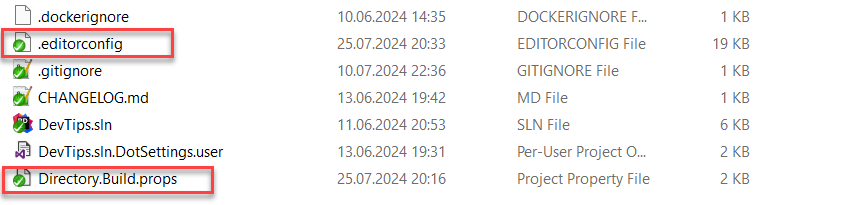
Here is what this file looks like:
root= true [*.cs] trim_trailing_whitespace= true insert_final_newline= true end_of_line = lf [*] indent_style = tab indent_size = 4 [*.cshtml] indent_style = tab indent_size = 4 end_of_line = lf [*.{fs,fsx,yml}] indent_style = space indent_size = 4 end_of_line = lf [*.{md,markdown,json,js,csproj,fsproj,targets,targets,props}] indent_style = space indent_size = 2 end_of_line = lf # Dotnet code style settings: [*.{cs,vb}] # langugage conventions https://docs.microsoft.com/en-us/visualstudio/ide/editorconfig-code-style-settings-reference#language-conventions # Organize usings dotnet_separate_import_directive_groups = false dotnet_sort_system_directives_first = true # this. and Me. preferences dotnet_style_qualification_for_event = false:error dotnet_style_qualification_for_field = false:error dotnet_style_qualification_for_method = false:error dotnet_style_qualification_for_property = false:error # Language keywords vs BCL types preferences dotnet_style_predefined_type_for_locals_parameters_members = true:error dotnet_style_predefined_type_for_member_access = true:error ...
You can find an example of .editorconfig and Directory.Build.props files at the end of the blog post.
You can enforce many rules in .editorconfig, for example, you can add the following setting:
csharp_prefer_braces = true:error
That will make sure that all your statements have braces, otherwise a compilation error is raised:
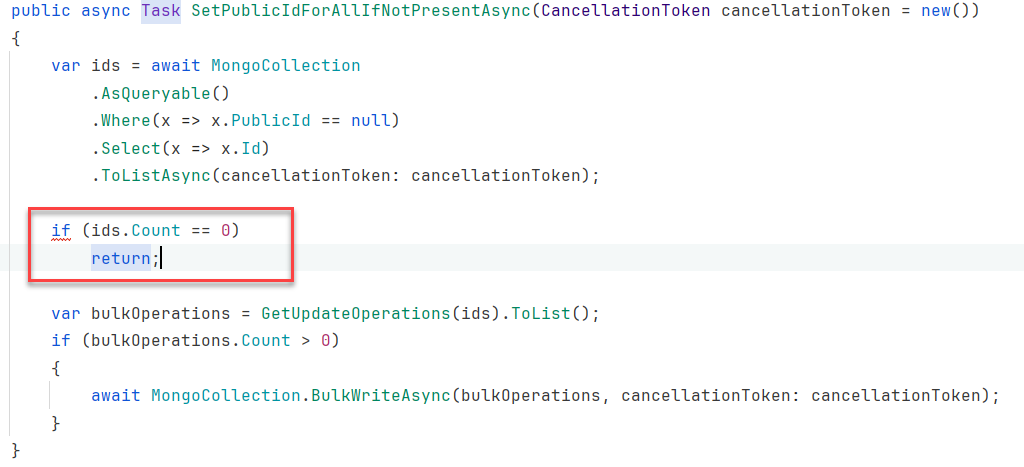
Make sure to review my .editorconfig, this is one I use in my projects.
You can turn on or off some of the analyzer rules, depending on your code styles and needs.
You can use 3rd party plugins for your IDE to improve code quality.
I suggest using the following plugins: Visual Studio:
- Code Metrics
- Spell Checker
Jetbrains Rider:
- Cyclomatic Complexity
- Cognitive Complexity
- Code Metrics
- Grazie and Grazie Pro for spell and grammar checking
I personally use Rider and here's how the Complexity plugins work:
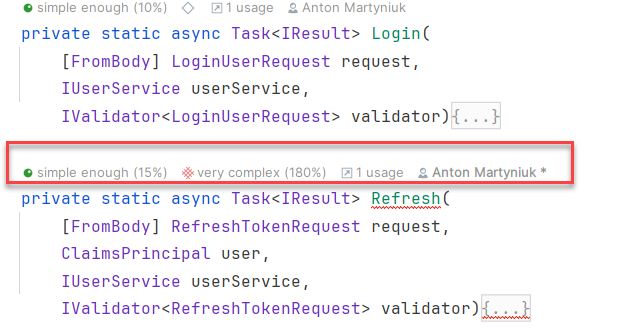
In this code Refresh method definitely needs refactoring as it is too complex.
By using the tools and practices from this blog post, you can significantly improve the quality of your .NET projects, leading to more maintainable, reliable, and efficient software. Investing in code quality is not just about making your codebase look nice and pretty; it's about building software that stands the test of time.
If you need to further improve the quality of your code, I suggest using 3rd party software for code analysis, for example:
Hope you find this newsletter useful. See you next time.
